


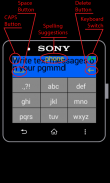

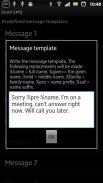
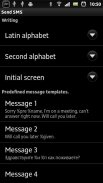

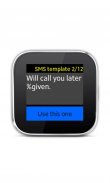

SMS Composer for SmartWatch

SMS Composer for SmartWatch का विवरण
Write and send SMS from your Sony SmartWatch.
Compose message using T9 keyboard. Send to an existing contact in your address book, or directly input the recipient's number.
Type the message directly, or choose from the templates which you can define in the app settings. Use codes such as %name, which will be replaced with the recipient's name upon sending ;-)
NEW: Check out the new Messaging Hub app, which enables replying to Email, SMS, Whatsapp, Skype, Viber, Hangouts, FB Messenger, Telegram, etc.: https://play.google.com/store/apps/details?id=eir.replier
UPDATE, v5.8:
If the app is performing slowly, TURN SPELLING SUGGESTIONS OFF IN THE SETTINGS.
Spelling suggestions are currently available for these languages:
* English
* Russian
* Italian
* German
* French
* Portuguese
* Greek
* Serbian
* Croatian
* Slovenian
The spelling suggestions need to be enabled in the app settings (on your phone/tablet) first. Use the keyboard switch (top right) to select the keyboard and turn spelling suggestions on / off.
DELETE a char via the <- button on the right.
Insert SPACE via the _ button on the left.
SWIPE UP/DOWN to scroll through the text suggestions.
Video demo: www.youtube.com/watch?v=6oXgRGLCWkA
INSTRUCTIONS (for SmartWatch2 and v5 see the note above):
========================================================
Step 1.A: Write the message
-------------------------------------------------------------------------------
Swipe RIGHT to input SPACE
Swipe LEFT to DELETE
Swipe UP to enter CAPS
Swipe DOWN to switch between keyboards.
When done writing, LONG TAP the blue area to confirm the message contents.
Step 1.B: Choose from a template
----------------------------------------------------------------------------------
LONG TAP the "Use predefined message?"
= Template list mode =
Swipe UP and DOWN to find the template you want to use.
LONG TAP the template to preview it (i.e. switch to Template preview mode)
LONG TAP the blue area on the left to directly select the template, without previewing.
Swipe LEFT to switch to Template preview mode
= Template preview mode =
Swipe UP and DOWN to find the template you want to use.
LONG TAP the blue area with the text "Use this one" to select the template.
LONG TAP on the gray area with the text "Cancel" to return to Step 1.A
Swipe RIGHT to switch to Template list mode
Step 2: Select the recipient from your contact list, or directly enter the number
--------------------------------------------------------------------------------------------------------------------------------
Swipe LEFT: to delete the last typed number or character
Swipe RIGHT: to delete all
Swipe UP / DOWN: to switch to T9 search
Swipe UP / DOWN: to list through the search results in T9 mode
LONG TAP on the green area to confirm the selection / input.
LiveWare™ extension for SmartWatch
Smart Connect extension for SmartWatch 2
</div> <div jsname="WJz9Hc" style="display:none">कुछ लिखें और सोनी SmartWatch से एसएमएस भेजते हैं।
संदेश लिखें T9 कीबोर्ड का उपयोग। आपके पते की किताब, या सीधे इनपुट प्राप्तकर्ता की संख्या में मौजूदा संपर्क करने के लिए भेजें।
संदेश सीधे टाइप करें, या टेम्पलेट्स जो आप अनुप्रयोग सेटिंग्स में परिभाषित कर सकते हैं में से चुनें। ऐसे% नाम है, जो भेजने पर प्राप्तकर्ता के नाम के साथ प्रतिस्थापित किया जाएगा के रूप में उपयोग कोड ;-)
नई: नई मैसेजिंग एप्लिकेशन हब, जो ईमेल, एसएमएस, WhatsApp, स्काइप, Viber, हैंगआउट जवाब देते सक्षम बनाता है, अमेरिकन प्लान मैसेंजर, टेलीग्राम, आदि .: https://play.google.com/store/apps/details बाहर की जाँच करें? आईडी = eir.replier
अद्यतन, v5.8:
एप्लिकेशन को धीरे-धीरे प्रदर्शन कर रहा है तो, वर्तनी सुझावों को बंद सेटिंग्स में।
वर्तनी सुझाव वर्तमान में इन भाषाओं के लिए उपलब्ध हैं:
* अंग्रेज़ी
* रूसी
* इतालवी
* जर्मन
* फ्रेंच
* पुर्तगाली
* यूनानी
* सर्बियाई
* क्रोएशियाई
* स्लोवेनियाई
वर्तनी सुझाव (अपने फोन / टेबलेट पर) अनुप्रयोग सेटिंग्स में सक्षम होने के लिए पहली जरूरत है। कीबोर्ड का चयन करें और / बंद पर वर्तनी सुझाव चालू करने के लिए कीबोर्ड स्विच (शीर्ष सही) का प्रयोग करें।
सही पर बटन - बाईं तरफ _ बटन के माध्यम से अंतरिक्ष डालें।
ज़ोर से मारना ऊपर / नीचे पाठ सुझावों के माध्यम से स्क्रॉल करने के लिए।
वीडियो डेमो: www.youtube.com/watch?v=6oXgRGLCWkA
निर्देश (SmartWatch2 के लिए और v5 टिप्पणी ऊपर देखें):
================================================== ======
चरण 1.A: संदेश लिखें
-------------------------------------------------- -----------------------------
इनपुट अंतरिक्ष के लिए ज़ोर से मारना सही
नष्ट करने के लिए छोड़ दिया स्वाइप
ऊपर स्वाइप कैप्स प्रवेश करने के लिए
नीचे स्वाइप कीबोर्ड के बीच स्विच करने के लिए।
जब लेखन किया, लंबी संदेश सामग्री की पुष्टि करने के लिए नीले क्षेत्र का दोहन।
चरण 1.b: एक टेम्पलेट से चुनें
-------------------------------------------------- --------------------------------
लंबे समय नल "पूर्वनिर्धारित संदेश का उपयोग करें?"
= खाका सूची मोड =
कड़ी चोट ऊपर और नीचे आप उपयोग करना चाहते टेम्पलेट खोजने के लिए।
लंबे समय नल टेम्पलेट पूर्वावलोकन करने के लिए (अर्थात् पूर्वावलोकन मोड टेम्पलेट के लिए स्विच)
लंबे समय नल छोड़ दिया पर नीले क्षेत्र सीधे टेम्पलेट का चयन करने के लिए, पूर्वावलोकन के बिना।
टेम्पलेट पूर्वावलोकन मोड में स्विच करने के लिए छोड़ दिया स्वाइप
= टेम्पलेट पूर्वावलोकन मोड =
कड़ी चोट ऊपर और नीचे आप उपयोग करना चाहते टेम्पलेट खोजने के लिए।
लंबे समय नल पाठ के साथ नीले क्षेत्र टेम्पलेट का चयन करने के लिए "यह एक प्रयोग"।
पाठ "रद्द" के साथ ग्रे क्षेत्र पर लंबे समय नल 1.A कदम पर लौटने के लिए
खाका सूची मोड में स्विच करने के लिए ज़ोर से मारना सही
चरण 2: आपकी संपर्क सूची से प्राप्तकर्ता का चयन करें, या सीधे नंबर दर्ज
--------------------------------------------------------------------------------------------------------------------------------
कड़ी चोट छोड़ दिया: पिछले टाइप नंबर या चरित्र को नष्ट करने के लिए
ज़ोर से मारना सही: सभी को नष्ट करने के लिए
ऊपर स्वाइप / नीचे: T9 खोज करने के लिए स्विच करने के लिए
ऊपर स्वाइप / नीचे: T9 मोड में खोज परिणामों के माध्यम से सूचीबद्ध करने के लिए
हरी क्षेत्र पर लंबे समय नल चयन / इनपुट पुष्टि करने के लिए।
SmartWatch के लिए LiveWare ™ विस्तार
SmartWatch 2 के लिए स्मार्ट कनेक्ट विस्तार</div> <div class="show-more-end">

























